Go through the following:
Settings to be done on www.blogger.com :
In blogger, by default you get one domain name i.e. <Your_blog_name>.blogspot.com (e.g. comrevo.blogspot.com). You can also set custom domain name for your blog. For this, go through the following steps-
1. You have to purchase your own domain name from the domain registrar websites like godaddy.com.
2. Log in to the www.blogger.com. Click on your blog name for which you want to set custom domain name. Then click on "Settings".
3. Check in Basic > Publishing > Blog Address.
4. Click on Setup a 3rd party URL for your blog.
Enter your purchased custom domain name into Third party domain settings. Then click on Save.
5. You will get two entries of CNAME. Each consists of two fields. One is (Name, Label, or Host field) and other is (Destination, Target, or Points To field).
6. You can also get four entries of A after going through View setting instructions(Check in Screen-shot: Step 5). Choose On a top level domain. You will get four A entries like 216.239.32.21, 216.239.34.21, 216.239.36.21, 216.239.38.21 as shown in following screen-shot.
7. Enter these two CNAME and four A records into Domain Registrar website (e.g. godaddy.com).
Settings to be done on godaddy.com :
If you have purchased your domain name from godaddy.com, then follow these steps-
1. Go to the www.godaddy.com. Get signed in by entering user id and password.
2. Click on Manage button besides DOMAINS.
3. Click on your purchased domain name (say COMREVO.COM).
4. Then click on DNS ZONE FILE. Enter these four A records and two CNAME records that we have seen earlier.
5. In CNAME section, already there will be three entries. You can replace any two of them with the entries you got from blogger. For A section, already there will be one record. You can add extra three records by clicking on "Add Record". Enter the four A entries I have given in above paragraph. Finally its done. Wait for few hours, your custom domain name will start working.
6.To redirect domainname.com to www.domainname.com, get logged in to www.blogger.com. Go to the Settings->Basic. Click on Edit button in Blog Address section as shown in following snapshot.
You will get the following window. Click the checkbox Redirect domainname.com to www.domainname.com (e.g. "Redirect comrevo.com to www.comrevo.com"). Finally click on Save button.
Settings to be done on www.blogger.com :
In blogger, by default you get one domain name i.e. <Your_blog_name>.blogspot.com (e.g. comrevo.blogspot.com). You can also set custom domain name for your blog. For this, go through the following steps-
1. You have to purchase your own domain name from the domain registrar websites like godaddy.com.
2. Log in to the www.blogger.com. Click on your blog name for which you want to set custom domain name. Then click on "Settings".
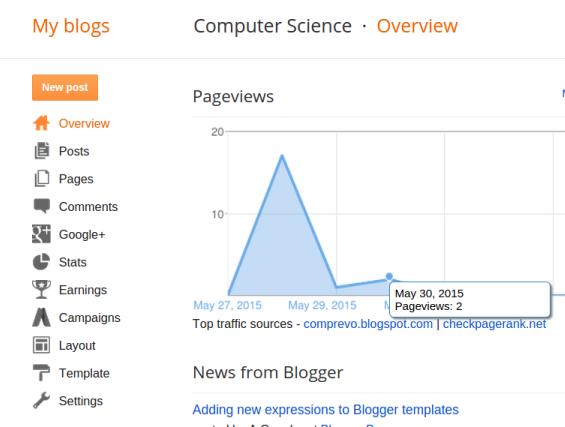 |
| Screen-shot: Step 2 |
3. Check in Basic > Publishing > Blog Address.
 |
| Screen-shot: Step 3 |
4. Click on Setup a 3rd party URL for your blog.
Enter your purchased custom domain name into Third party domain settings. Then click on Save.
 |
| Screen-shot: Step 4 |
5. You will get two entries of CNAME. Each consists of two fields. One is (Name, Label, or Host field) and other is (Destination, Target, or Points To field).
 |
| Screen-shot: Step 5 |
6. You can also get four entries of A after going through View setting instructions(Check in Screen-shot: Step 5). Choose On a top level domain. You will get four A entries like 216.239.32.21, 216.239.34.21, 216.239.36.21, 216.239.38.21 as shown in following screen-shot.
 |
| Screen-shot: Step 6 (Part 1) |
 |
| Screen-shot: Step 6 (Part 2) |
7. Enter these two CNAME and four A records into Domain Registrar website (e.g. godaddy.com).
Settings to be done on godaddy.com :
If you have purchased your domain name from godaddy.com, then follow these steps-
1. Go to the www.godaddy.com. Get signed in by entering user id and password.
 | ||
| Screenshot: Step 1 |
2. Click on Manage button besides DOMAINS.
 |
| Screen-shot: Step 2 |
3. Click on your purchased domain name (say COMREVO.COM).
 |
| Screen-shot: Step 3 |
4. Then click on DNS ZONE FILE. Enter these four A records and two CNAME records that we have seen earlier.
 |
| Screen-shot: Step 4 (part 1) |
 | |
|
5. In CNAME section, already there will be three entries. You can replace any two of them with the entries you got from blogger. For A section, already there will be one record. You can add extra three records by clicking on "Add Record". Enter the four A entries I have given in above paragraph. Finally its done. Wait for few hours, your custom domain name will start working.
6.To redirect domainname.com to www.domainname.com, get logged in to www.blogger.com. Go to the Settings->Basic. Click on Edit button in Blog Address section as shown in following snapshot.
You will get the following window. Click the checkbox Redirect domainname.com to www.domainname.com (e.g. "Redirect comrevo.com to www.comrevo.com"). Finally click on Save button.


Thanks Guys. That's a great help. Through your help, I perfectly able to set my custom domain. And Redirected to my http://www.pricelistbd57.blogspot.com to http://www.e-priceinbd.com/ Feel free to check. Thanks once again.
ReplyDelete